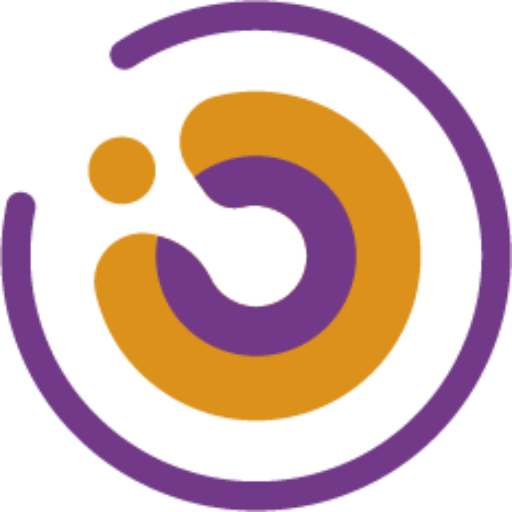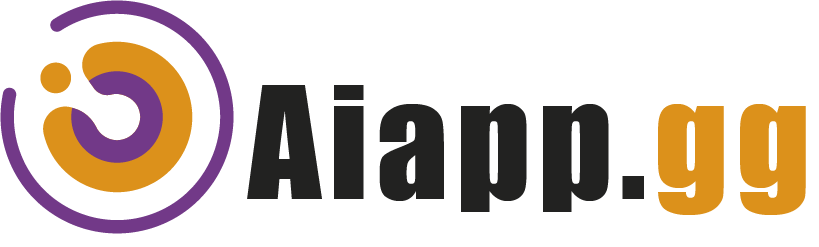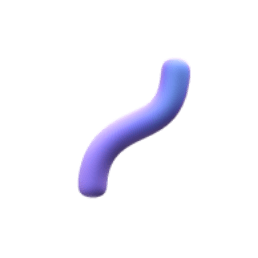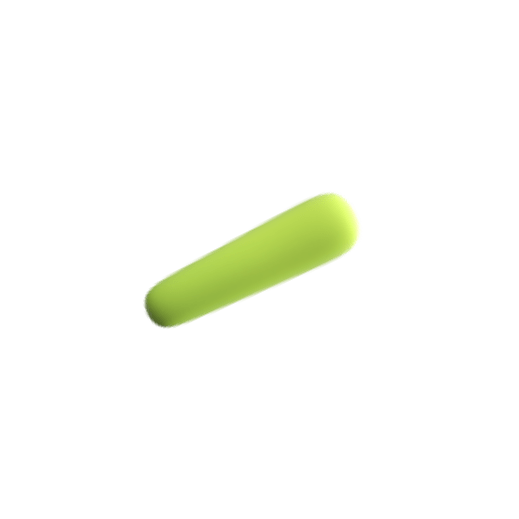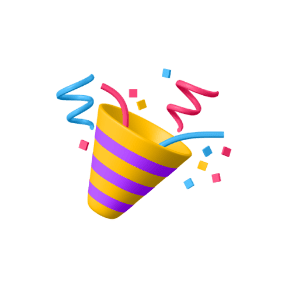Transform your writing into a breeze with Aiapp.GG: The AI-powered browser plugin revolutionizing online content creation! online content creation!
Maximize Your Writing Potential: Explore the Possibilities with Aiapp.GG
Installation Guide (You can watch the video above or follow the step-by-step guide):
Here’s a step-by-step guide to downloading an extension for the Chrome/Edge/Firefox browser:
- Open Chrome Browser: Launch the Google Chrome browser on your computer. Ensure you have an active internet connection.
- Click on the Download link: Download
- Read Description and Reviews: On the extension’s page, you’ll find a description of the extension’s features, screenshots, and reviews from other users. Take a moment to read through this information to ensure the extension meets your needs.
- Add to Chrome: If you decide to download the extension, locate the blue “Add to Chrome” button on the extension’s page. Click on it.
- Confirm Installation: A pop-up window will appear, asking for confirmation to add the extension. Review the permissions required by the extension, and if you’re satisfied, click on the “Add Extension” button.
- Wait for Installation: The extension will start downloading and installing automatically. Depending on the size of the extension and your internet connection speed, this process may take a few seconds to a minute.
- Extension Icon: Once the installation is complete, you’ll see a notification confirming that the extension has been added to Chrome. You’ll also notice the extension’s icon added to the Chrome toolbar, usually located to the right of the address bar.
- Start Using the Extension: You can now start using the extension as per its functionality. Depending on the browser, it may work automatically in the background or require you to activate it when needed.
That’s it! You’ve successfully downloaded and installed our extension for the browser.